![]()
![]()
![]()
![]()

Before you can export data from Res into MYOB, it is necessary to undertake several steps in order to allow the import of data from a third party software system. Please note that currently the Financial Export functionality is only compatible with MYOB Accounting Plus v.18.5 or above.
In MYOB software, information about your company’s MYOB software licence is held within the company data file itself. To connect frontdesk to your company file you must update that licence.
Please follow the steps below:
Call 1300 555 123. Do not enter your Serial Number into the phone when prompted by the voiceover. Select option 6 for “ODBC Direct/Premier Enterprise”. You will be required to quote your MYOB Serial Number and this Add-on Solution activation number - 3688165.
Open the company file and login using the Administrator ID and Password. In the case of a multi-user system, you should use the ‘Single User’ option.
Once logged in, from the ‘Setup’ menu select ‘Company Information’.
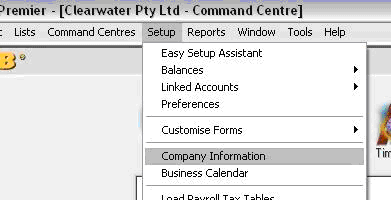
4. Choose the ‘Licence’ button at the bottom left of the Company Information screen.
5. Follow the onscreen instructions to update the licence information held within the company file. Some details may vary from the below screenshot, depending on the regionalisation of the MYOB product.

Once these steps have been completed, the file will be activated for your Add-on Solution and allow import of information to your MYOB company data file.
The MYOB ODBC Direct installer allows third part programs to connect to MYOB. The installer is available from a number of sources, including the MYOB website and your MYOB software CD. The installer is also copied to your hard drive when you install your MYOB accounting software.
To install MYOB ODBC Direct:
Log in to Windows as the administrator or Power User if your computer only allows people with administrator privileges to install programs.
Locate and launch the installer file you downloaded from the MYOB website or received on CD. If the driver was installed with your MYOB software, go to the Start menu, choose All Programs, MYOB Accounting Plus (or the name of your MYOB software’s Start menu folder), MYOB Tools, MYOB ODBC, and then choose Install MYOB ODBC Direct. A splash screen appears, followed by the Welcome window.
Click Next. The License Agreement window appears.
Ensure you read and understand the license agreement. Click Yes to accept the agreement or click No to stop installing MYOB ODBC Direct.
Click Next. The Choose Destination Location window appears.
Select the folder into which you want to install the driver. The default is C:\MYOBODBC. If you want to select a different folder from the default folder, click Browse, locate and select the desired installation folder, and then proceed to step 7 below. If you want to use the default location, proceed to the next step.
Click Next. The Select Program Folder window appears.
Click Next. The Start Copying Files window appears.
Review the installation settings and click Next.
When the installation is complete, the InstallShield Wizard Complete window appears. Click Finish.