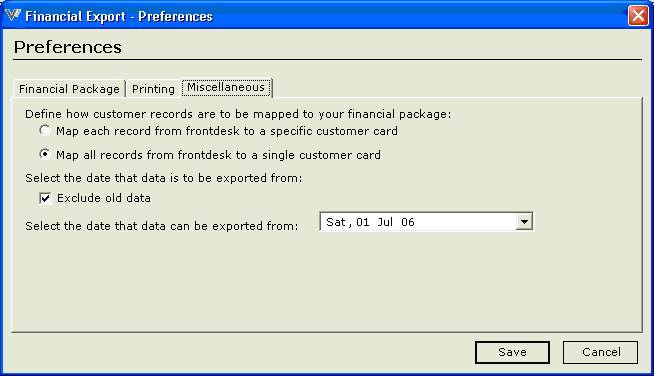![]()
![]()
![]()
![]()
The first step in preparing the Financial Export module is to define a number of preferences.
In Res, click on the Modules tab and select Financial Export.
Click on the Preferences icon, and select the Financial Package tab.
Click on the financial package that you are using (currently only MYOB is available).
Click the Browse icon to navigate to and select the MYOB.exe file on your computer’s hard drive. This can usually be found in C Drive>Program Files.
Click the Browse icon to navigate to and select your MYOB company data file.
Enter the User ID and Password that you use to log into MYOB.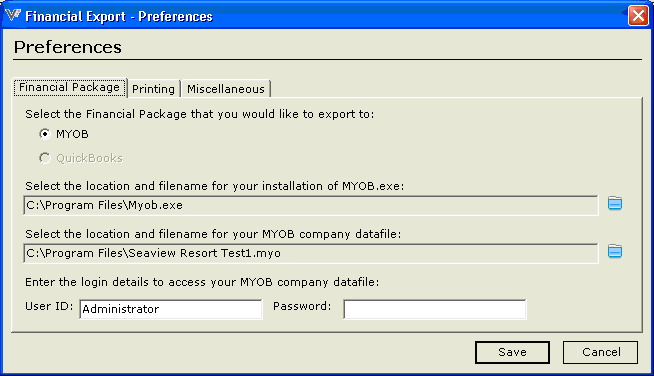
Click on the Printing tab.
Select whether you wish to use the default printer as currently defined for your computer; or select another specific print from the drop down list.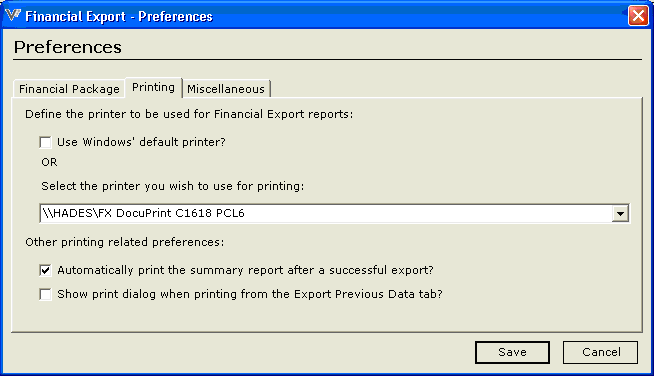
Click the additional preferences buttons if required.
Click on the Miscellaneous tab.
Select a preference to define how you would like to export records: the first option means that a separate, specific Customer Card will be created for each Customer in MYOB each time an export is completed. The second options allows for all records to export to one, generic Customer Card in MYOB.
The last preference allows you to define the date from which you would like data to be exported. This may correspond with financial year, or from any other date required (eg the date from which you switch to using the system for exporting, rather than manual entry). Note: If you leave this unselected, all existing date in the system will be exported (which may result in date being exported that already exists in MYOB).
Click Save.