![]()
![]()
![]()
![]()
The internet is the fastest-growing source of bookings for your business. But managing room availability on multiple online bookings sites can be complicated, costly and time-consuming. Make it easy by using the My Distributors tab in frontdesk to manage all your online Distributors.
Your online Distributors are broken into two groups.
Auto Distributors and Managed Distributors.
Auto Distributors are ‘set and forget’. This means that, once you correctly opt-in to one of these Distributors, your information will be automatically synchronised to that Distributor. In summary:
Changes to Product Information in Manage, including Description or images - information automatically updated to Distributor
Changes to Rate Types/pricing applied to Products in Manage - prices automatically updated to Distributor
Add, edit, or cancel offline booking (or receive online booking from any online Distributor including your own website) - availability automatically updated to Distributor
This allows you to see which Auto Distributors you have correctly opted-in to:
Click on the My Distributors tab in frontdesk.
Click on 'Auto Distributors'
View the list.
If you wish to opt-out of any of these Distributors, change the Rate Type you've opted-in with, or opt-in to more Distributors you can do this via the Marketing tab. See Distributors.
Once you correctly opt-in to a Managed Distributor, you will need to complete a simple mapping process in order to link your frontdesk products to the Distributor. When the mapping is complete, your pricing and availability will be automatically synchronised. In summary:
Changes to Rate Types/pricing applied to Products in Manage - prices automatically updated to Distributor. No need to manually update Distributor site.
Add, edit, or cancel offline booking (or receive online booking from any online Distributor including your own website) - availability automatically updated to Distributor. No need to manually update Distributor site.
Changes to Business Details - must be manually updated with Distributor
Changes to Product Information in Manage, including Description or images - must be manually updated with Distributor
BookEasy Visitor Information Centre software is used by a number of Visitor Information Centres in each state around Australia to enable both face-to-face and online sale of your Products through those Centres. Please go to the BookEasy website at www.bookeasy.com.au to check which Visitor Information Centres use BookEasy in your area. You must then register with your chosen BookEasy Visitor Information Centre (BookEasy VIC) before you can opt-in. BookEasy VICs are currently only available for sale of Accommodation/Non-Serviced Accommodation Products.
For full instructions on how to register, opt-in and map your products to BookEasy Managed Distributor, please contact the Helpdesk.
Wotif is a highly successful travel website, selling discounted Accommodation. You must first register with Wotif before you can opt-in. To do this, go to https://supplier.wotif.com/SupplierEntry.jsp Once registered, Wotif will provide a username and password. Then follow these steps (or if you prefer, contact Helpdesk for full instructions and assistance).
It is recommended that you first apply a Simple Rate per Day to all the Products that you wish to sell via Wotif.
Go to the Marketing tab in frontdesk.
Click on Distributors>Channel Opt-in and find the Distributor listing called BOOKING NOTIFICATION (with Wotif logo). Click to 'Accept T&Cs and Opt-in' ensure you read them carefully for this Managed Distributor.
Check the 'I have read and Accept the Terms and Conditions' box and click OK.
Under the 'Rate Type' columnm, click Edit and select the 'Simple Rate Per Day' Rate Type as previously defined.
You will then need to complete the mapping process as described below. (However, you will need to wait up to 4 hours for the opt-in to update before proceeding.)
Once you have correctly opted-in to Wotif (as above), go to the My Distributors tab in frontdesk then select Managed Distributors>Wotif.
First, to confirm that you have correctly registered with Wotif, enter the Username and Password supplied to you by Wotif and click Save Credentials. You’ll only need to do this once. If you don’t have this information, you’ll need to contact Wotif directly.
The rate table will be automatically completed based on the prices you’ve entered in Manage. From the ‘V3 Products’ drop-down list, select the frontdesk Product that you want to link to each Product in Wotif, and click Save Mappings.
Select the minimum nights for this Product from the ‘Nights’ drop down box ensuring that this matches the Min Nights rule you've entered when defining your Simple Rate Per Day and also that it matches the Minimum Nights defined when you created the product in Wotif.
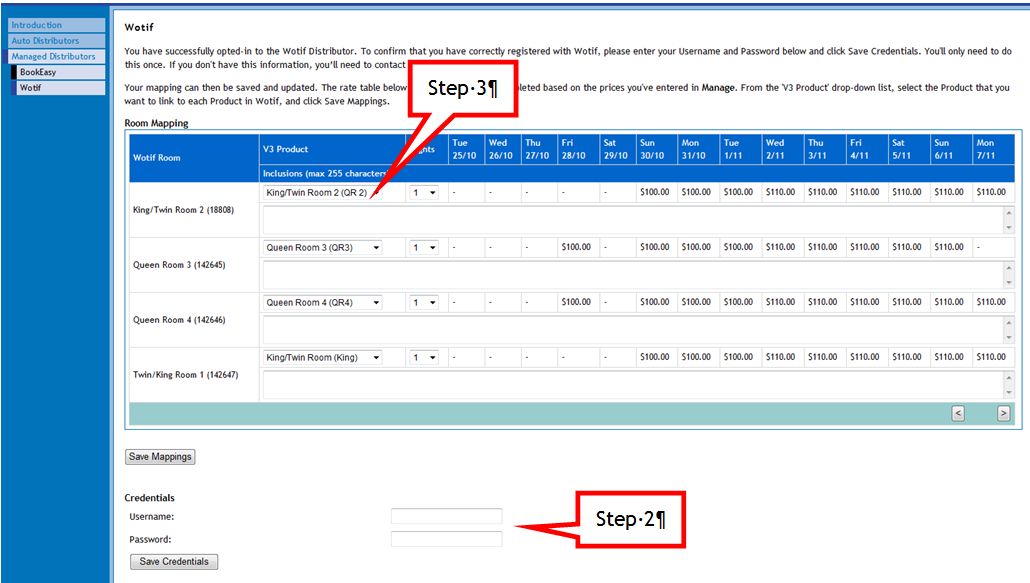
Your Product availability and pricing will now be automatically synchronised to Wotif.
It is recommended that you first apply a Simple Rate per Day to all the Products that you wish to sell via Air New Zealand Holidays.
Go to the Marketing tab in frontdesk.
Click on Distributors>Channel Opt-in and find the Distributor listing called Air New Zealand Holidays. Click to 'Accept T&Cs and Opt-in' ensure you read them carefully for this Managed Distributor.
Check the 'I have read and Accept the Terms and Conditions' box and click OK.
Under the 'Rate Type' columnm, click Edit and select the 'Simple Rate Per Day' Rate Type as previously defined.
Once you have opted-in as detailed, please contact the Helpdesk and ask them to undertake mapping of your products via the My Distributors tab in order to complete your opt-in.