![]()
![]()
![]()
![]()
The Rate Update Tool allows you to view a two-week snapshot of your Daily Rates in order to quickly update/change those rates by a fixed amount or set to a specific amount for those 14 days. If you wish to set long term rates, please use the Daily Rate Manager.
Click on Manage>Products and Rates>Rate Update Tool.
Products are listed down left hand side. Use the scroll bar to see more Products if required.
The dates will default to the current 14-day period. Use the ‘Jump to’ drop down box or the ‘Back 2 weeks’ or ‘Fowards 2 weeks’ buttons to change the view to your required 14-day period.
The blue row at the top shows 'House Level Availability' - that is how many total Rooms (or other Units) are sold against total property Room count.
By default the ‘Show Min Stay’ and ‘Show Available’ boxes will be ticked. These values will be displayed under the price in each grid box. If you only want to view the price, untick these boxes.
By default, the relevant icon/s for ‘Show Special Offers and Discounts’ will display as per the Key. If you don’t wish these icons to display, untick this box.
To change a rate, select (highlight) the grid boxes that relate to the Products/Dates you wish to change. You can do this by:
a. Select a price for a specific Date/Product by clicking in an individual cell.
b. Select the cells for all Products for a specific date by clicking on a date column heading.
c. Select the cells for all Products for a specific date range by clicking and dragging along date column headings.
d. Select all rates for the 14-day range for that Product only by clicking on a Product heading.
e. Select all rates for the 14-days for a range of Products, by clicking and dragging down Product headings.
f. Unselect by clicking on any selected cell, or to unselect all, click the ‘Unselect all date cells’ button.
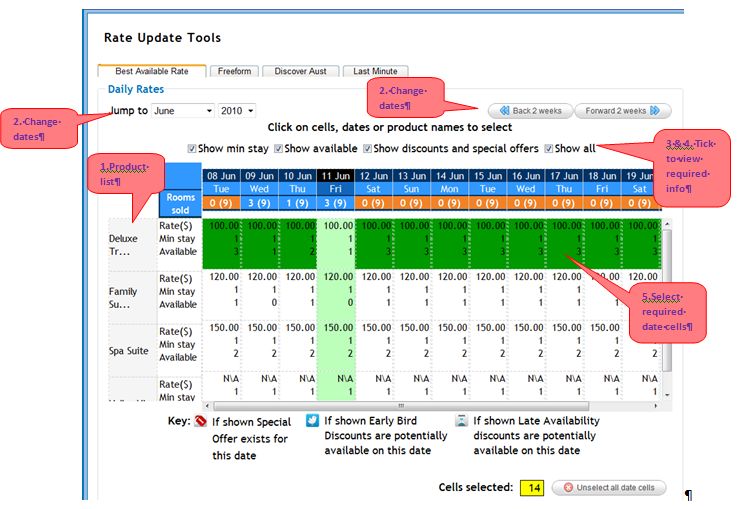
Once you have selected the required rates, update the rates by scrolling down to the ‘adjust selected rates’ section. Enter a value in the field required and click Update and Save.
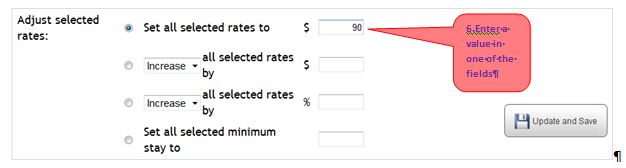
The selected rates will be adjusted based on the values entered.
