
![]()

![]()
If a customer makes an online booking (where payment in full has been received) and subsequently contacts you to advise they wish to cancel, you should:
decide whether or not you want to provide the Customer with a refund and discuss this with your Customer. (This decision will usually be based on the Booking Terms to which the Customer will have agreed when they made the online booking. For example, your booking terms may allow a full refund minus a set cancellation fee if the booking is cancelled within a certain time limit.)
note that you have the option not to refund any money if your cancellation policy permits (For example your Booking Terms may stipulate that no refund at all is given after a certain time limit).
collect details of the Customer's credit/debit card used to make the original booking (as credit card details are not saved within the system).
be aware that, according to the Product Provider Terms and Conditions to which you have agreed, you will still be charged any associated Booking Fees and/or Distributor Fees. Therefore, it is important to ensure that your Booking Terms allow you to cover your costs should a cancellation occur.
In the Diary screen, locate the booking (or you can Search Customer by name or Booking Reference).
Right click on the booking then from the menu displayed, left click on Cancel Booking.
Click Yes for Are you sure you wish to cancel this online booking?
In the Customer Folio, a 'Product Cancellation Fee'
is automatically recorded to balance the account. So if you wish to
refund in full or part, click on the Product Cancellation Fee then
right click and select 'Delete Expense/Discount'.
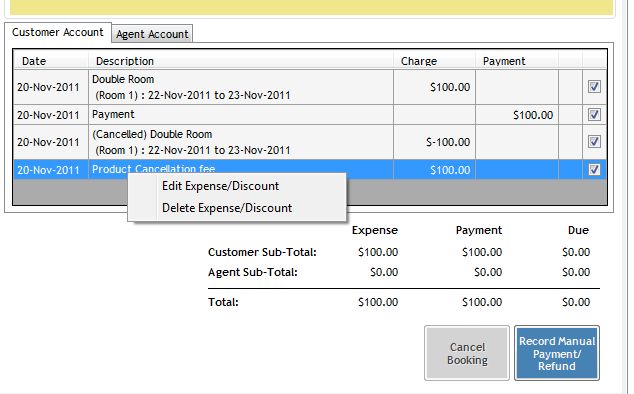
From there you can then record a refund and/or process a smaller Cancellation
Fee to balance the account. See Payments/Refunds,
or Expenses/Discounts. Here's
an example:
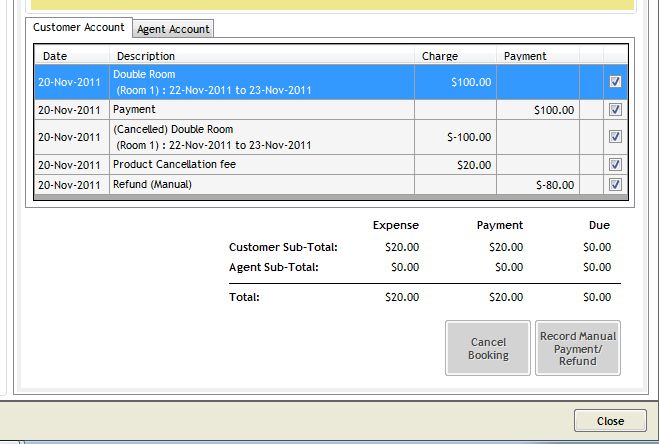
Once the Account balances to $0.00 owing by the Customer, the next step is to Close the Account. The booking will be removed from the frontdesk Diary screen.
You can then process the refund or part-refund using the BNZ online merchant facility (please contact the BNZ with any queries regarding this process).
In the Diary screen, locate the booking.
Right click on the booking then from the menu displayed, left click on Cancel Booking.
Click Yes for Are you sure you wish to cancel this online booking?
A 'Product Cancellation Fee' is automatically entered in the Folio to balance the amount owing to $0.
The booking will be removed from the frontdesk Diary screen.