![]()
![]()
![]()
![]()
When making a booking for a customer, an Account is automatically created within the system that contains Product, Payment and Expense information. An Account can contain more than one Inventory, for example, one Customer may book three rooms.
If the booking only contains one Inventory OR if the booking contains more than one Inventory and don't wish to cancel all of them, (for example, the Customer now requires two rooms instead of three), follow instructions under Cancel a Booking.
If all the products in the booking are to be cancelled, follow the instructions under Cancel all Rooms in Booking (Account) below.
The quickest method is to locate the booking on your Diary screen.
Right click on
the specific booking that you want to cancel and select 'Cancel Booking'.
Then confirm. The Customer Folio will open.
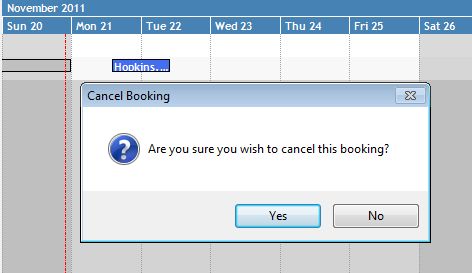
If there is more than one Room within this booking, note that only the one you clicked on will be cancelled. When you view the Customer Folio, you will see that the other room is still there. If you wish to cancel ALL Inventory within this booking, follow the instructions under Cancel all Rooms in Booking (Account).
In the Customer Folio, if there have been any
payments recorded previously, a 'Product Cancellation Fee'
is automatically entered to balance the account. Note that if you
wish to record a refund in full or part, you should click on the Product
Cancellation Fee then right click and select 'Delete Expense/Discount'.
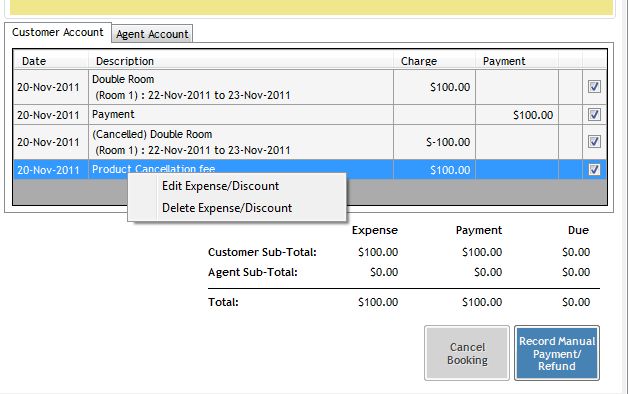
From there you can record a refund and/or process a smaller Cancellation
Fee to balance the account. See Payments/Refunds,
or Expenses/Discounts. Here's
an example:
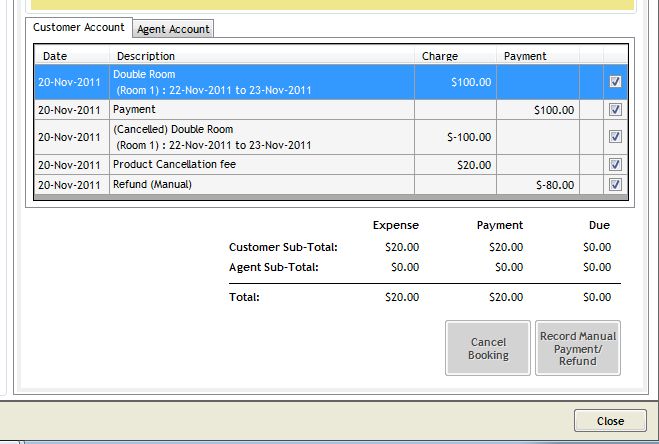
Once the Account balances to $0.00 owing by the Customer, the next step is to Close the Account.
From the View Bookings by Account screen, locate the Customer whose booking you wish to cancel, right click on the booking and select the Cancel Booking option.
OR
Search for Customer/Booking. In the Customer Folio screen, with Accounts tab selected, click to highlight the relevant account. Click on the "Cancel Booking" button in the left hand Account Functions menu.
Note the warning. If you wish to cancel all Products in this Account and close the Account, click on the "Yes" button to proceed. If the Account balances to $0.00 owing by the Customer, the Account will be automatically closed.
In the Customer Folio, if there have been any payments recorded previously, a 'Product Cancellation Fee' is automatically entered to balance the account. Note that if you wish to record a refund in full or part, you should click on the Product Cancellation Fee then right click and select 'Delete Expense/Discount'. From there you can then refund and/or process a smaller Cancellation Fee to balance the account. See Payments/Refunds, or Expenses/Discounts.
Once the Account balances to $0.00 owing by the Customer, the next step is to Close the Account.